In iPhone 12, apple introduced an auto-enhance feature that increases your image resolution. But in some cases, it over-processes and makes your image AI-generated or unrealistic.
So it becomes awkward for all, and they want to get rid of it, and it is possible to just follow the guide.
How to disable auto Photo Enhance on iPhone
There are simple ways to disable photo enhancers on your iPhone:
- Disable HDR
- Disable View full HDR
- Disable HDR video
- Shoot photos in Raw mode
- Enable Prioritize Faster shooting
- Click Pictures in Burst mode
- Click Live Photo
- Disable Night mode
Disable HDR
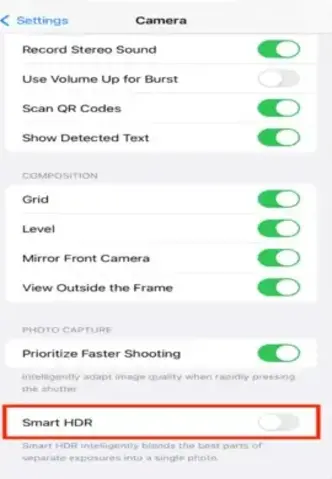
HDR stands for High Dynamic Range. It adjusts your images’ lights and exposure levels, but sometimes it becomes unrealistic. In iPhone 13 and later, they use HDR auto, but in iPhone 12 and earlier, you have to turn off or adjust by yourself. If you have an iPhone 12 or earlier, you can follow the instructions to disable it.
Follow the steps to disable HDR:
- Go to settings
- Navigate to “Camera settings”
- Disable “HDR Toggle”
Disable View Full HDR
It increases the brightness for some photos suddenly, and if you don’t like it and want to disable it, follow the steps:
- Open “settings”
- Go to “Photo Settings”
- Disable “View full HDR”
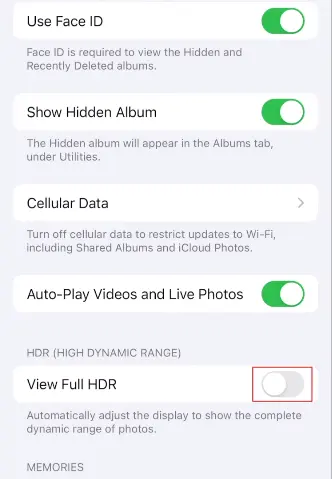
Disable HDR Video
The iPhone 12,13,14,15 series provides the feature of enhancing your video with true life colors. The results might not be satisfying and look over enhanced to disable it follow the steps:
- Go to “Settings”
- Navigate to “Camera Settings”
- Tap to “Record Video”
- Disable the “HDR Video toggle”
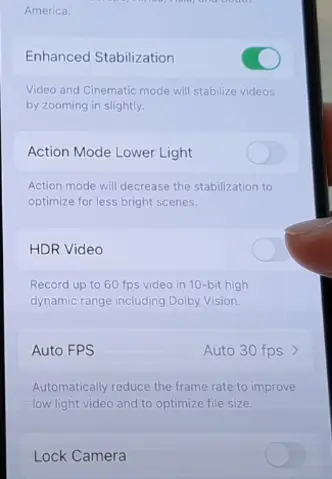
Shoot Photos in Raw Mode
Click photos in Raw mode to decrease processing and later enhance the image by yourself.
Also Read: Best Free Online Photo Enhancer: Clear Blurry Images Online
This feature is available on iPhone Pro versions like iPhone 12 Pro, 14 Pro, etc. They offer you several qualities like 12MP and 48MP.To click pictures in Raw mode follow the steps:
- Open “settings”
- Go to “camera settings”
- Tap on the “Format option”
- Enable the “Apple ProRaw Resolution” feature
- On the next page, select resolution 48MP.
- Next time tap the Raw option to click images in ProRaw.
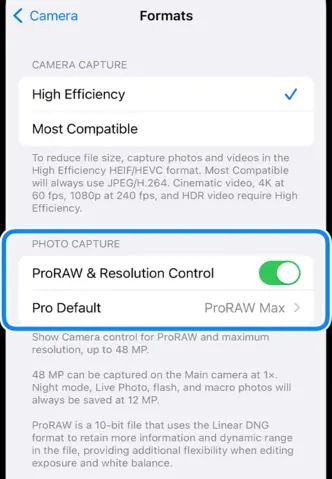
Note: It can reduce your storage as one image size will be approximately 20+ MBs.
Enable Prioritize Faster shooting
When you enable this, your camera focus captures the exact frame rather than the best frame, so enabling this can be helpful while stopping auto-enhancing to do so; just repeat after me:
- Go to “Settings”
- Navigate to “Camera” Settings
- Enable “Prioritize Faster Shooting”
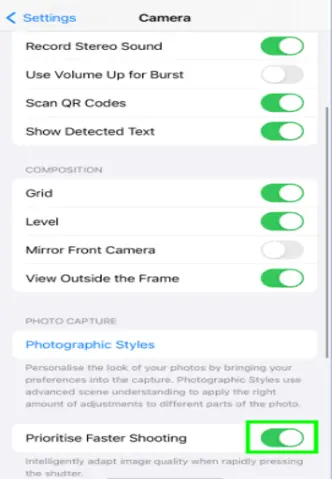
Burst Mode
In Burst mode, your camera focuses on clicking the exact frame, so it decreases the processing so you can adjust images by yourself.
- Open “Settings”
- Navigate to “Camera Settings”
- Enable “Volume Up Burst Toggle”
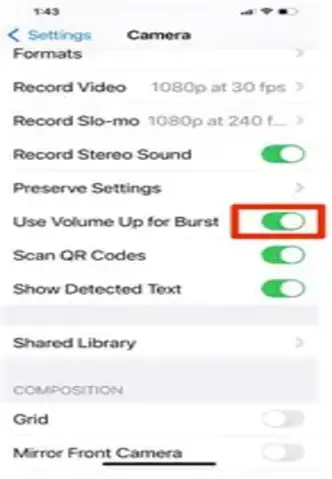
Live Pictures
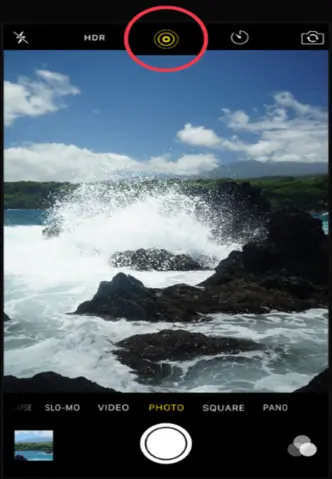
Another way to bypass photo enhancing is to click pictures in live mode and to enable it, repeat after me:
- Open your iPhone “Camera”
- Tap to “Live Photo” icon
- Tap the shutter and click an image
- Open the “Photo app”
- Select the recent click image
- Tap at the live photo (you can find it in the Bottom left corner”
- Move the slider to change the frame
- Tap the “Make key” pop-up
- Done now save changes
Disable Night Mode
In the dim light, the iPhone switches to Night mode automatically, and as a result, the pictures are unreal. To off it repeat after me:
- Open “Camera”
- At the right corner, the “Night mode” icon will appear after some seconds
- Tap the Night mode icon to disable it.
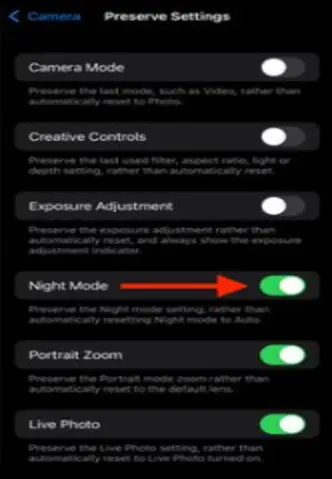
FAQs
What is a Photo Enhancer on an iPhone?
In the iPhone 12, apple introduced the auto enhance features that auto-enhance your image quality, adjust color and light too, and make it quilted, but sometimes it over-processes the image and makes it unreal.
How Does Photo Enhancer Work on an iPhone?
When you click an image, the iPhone algorithms analyze the picture and adjust the needed things like colors, light, etc.
Is it possible to Off iPhone Auto Enhance?
Yes, it’s possible to disable the iPhone auto enhancement. There are some ways, and by following, you can improve Photo enhancement.
Can I enhance my images online?
Yes, you can use the Imgify photo enhancer to enhance your images accurately.
How do I turn off Camera correction on my iPhone?
To disable Lens Correction on iPhone, head to Settings > Camera > Disable the Lens Correction toggle.
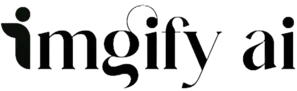

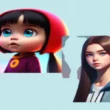

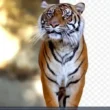
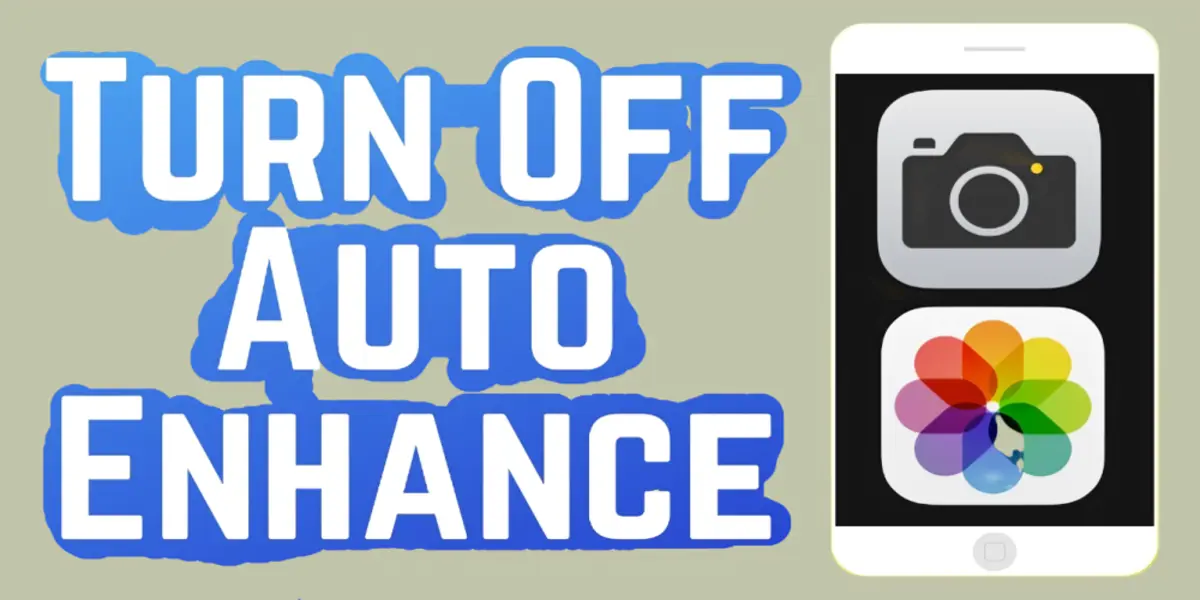
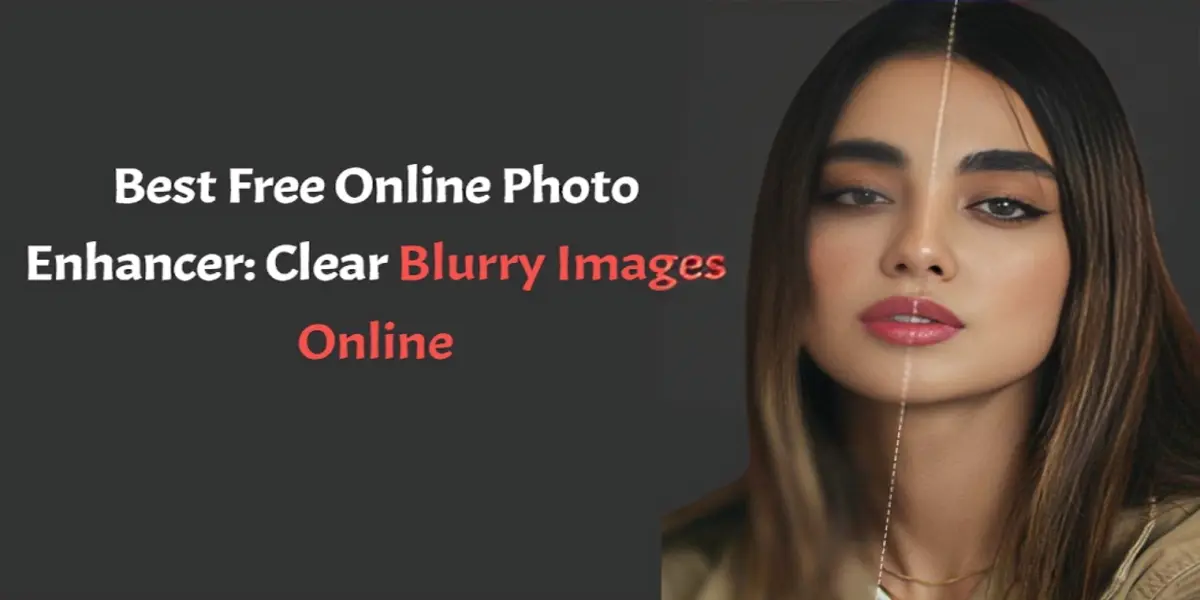
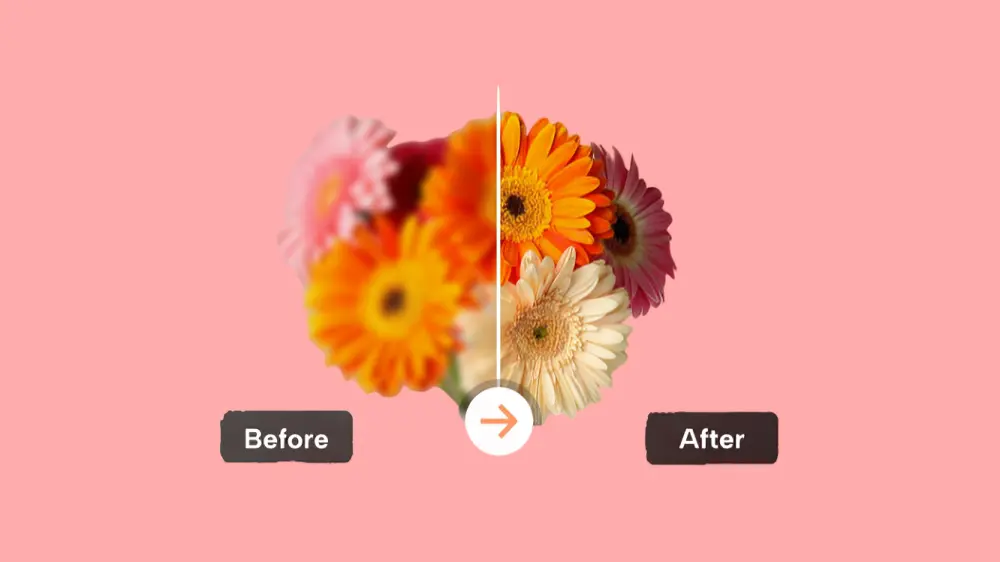
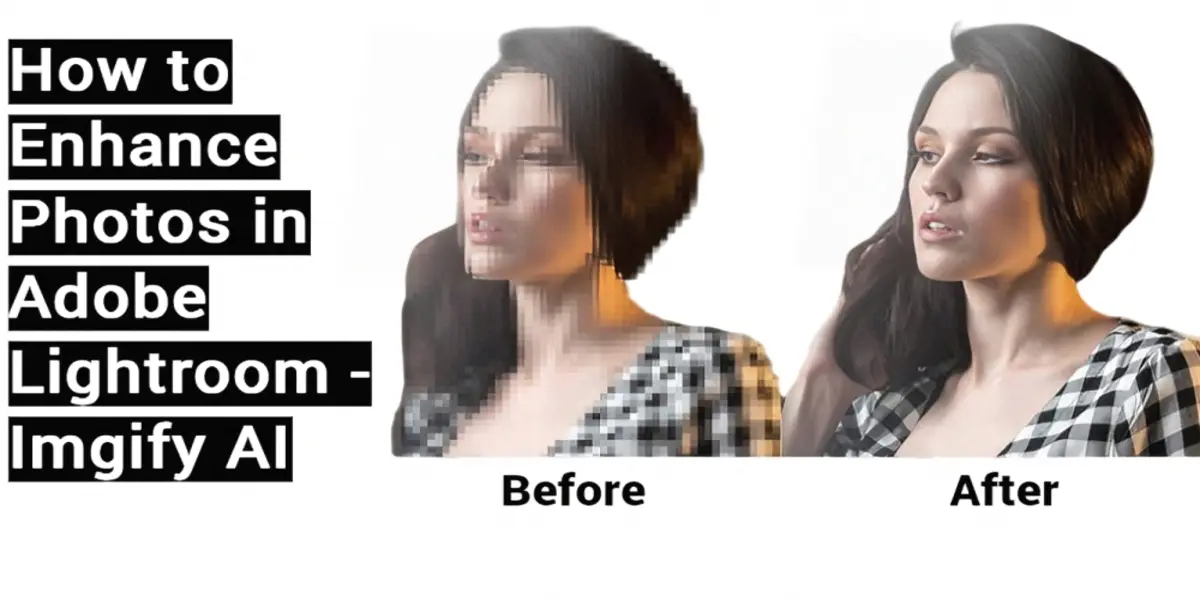


1 comment