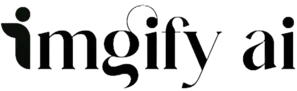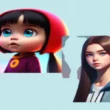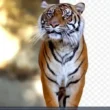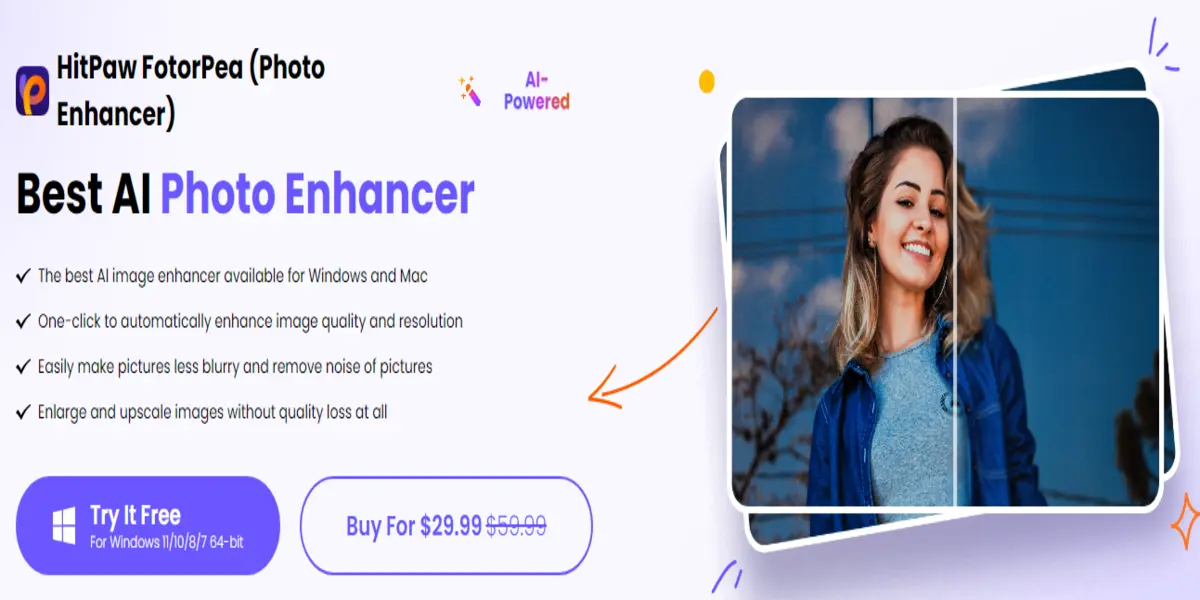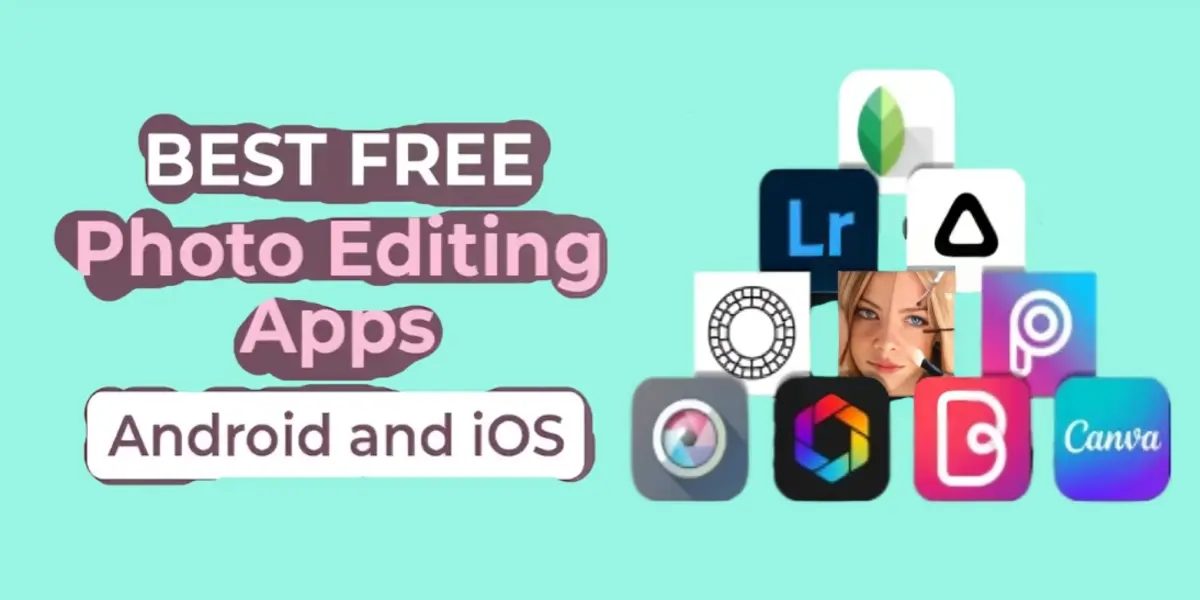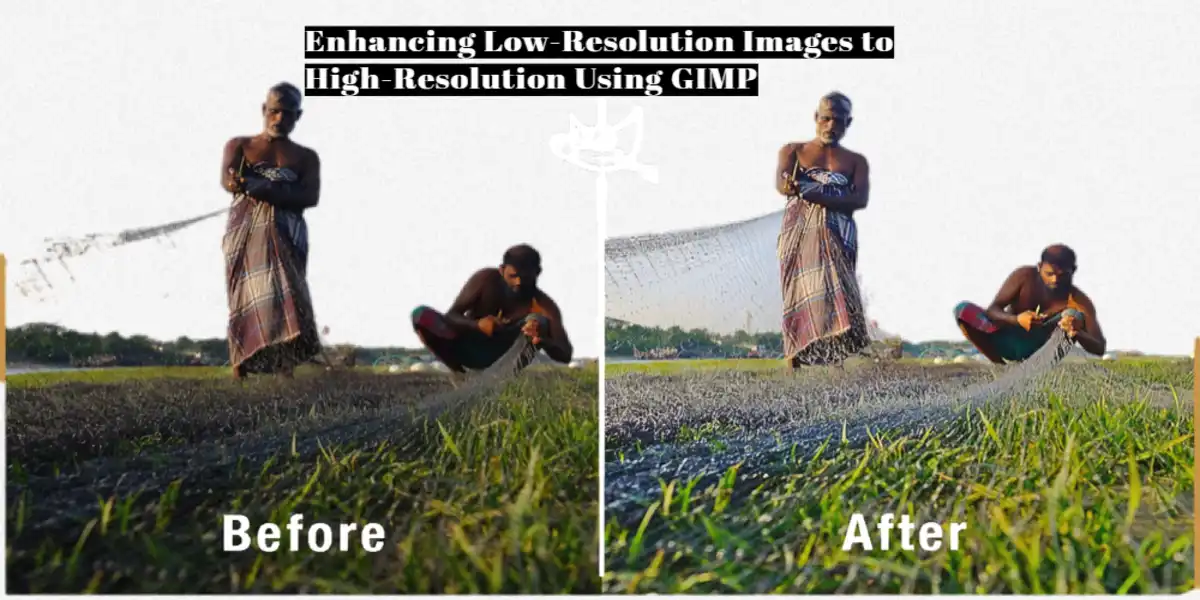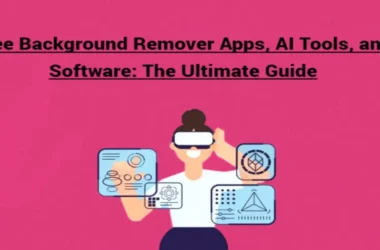After wasting hours on a picture you are not confident to post it on social media. In this case, Hitpaw is one of the best options and in this article, we will explain how to use Hitpaw to enhance your images and other alternatives which can be better. Let’s dive into the details!
How to Use HitPaw Photo Enhancer
Its easy-to-navigate interface makes it easy for users to enhance their pictures. Here’s a guide to enhancing your images:
- Download and Install
- Upload the Original Photo
- Select an AI Model
- 7 AI Models for You
Download and Install
HitPaw FotorPea visit their Official website and download it from there. When it comes to your PC for the first time, choose AI Enhance.
Upload the Original Photo
After successfully installing, and importing images you can do it in two ways, the first one is to drag-and-drop and the second one is to choose directly from software to storage. Moreover, it supports many image formats such as PNG, JPEG, JPG, WEBP, TIFF, etc.
Select AI Model
HitPaw has 7 AI models. You can see them after uploading your image. These 7 AI modes are:
- Face model This makes your old and blurry images clear
- General Model, This fits upon landscape, animals, etc images or any real image.
- Denoise Model It can be best for low-light images and cartoon images.
- Colorise Model It is best for black and white images.
- Colour Calibration It works best on low-situation images.
- Scratch Model works best for damaged and old pictures. It makes them smooth.
- Low-Light Model Best for pictures that were taken in a low-light environment.
Features
There are some noticeable features of Hitpaw. Here is a quick list:
- Eliminate Blur
- Restore Old Photo
- Adjust the Low-light Images
- Enlarge Images
- Batch Enhance Images
- Multi-model Processing
- Customize Your Photo Size
Eliminate Blur
If you have taken a picture and it got blurred and you wish to make it deblur but don’t know how. For this purpose, you don’t need to go anywhere else as Hitpaw offers you this feature. it makes your blurry image clear.
Restore Old Photos
This feature helps you to enhance your old images no matter in which condition they are. Visit their web or app to access this feature.
Adjust the Low-lights Images
Sometimes at night, I am in a shady place. Our images look dark and low-light and you can relight it with Hitpaw.
Enlarge Images
If the image size does not look satisfying you must have to enlarge it. You can also do this within this app.
Batch Image Enhancer
If you have multiple same-looking images and you want to edit them at the same time. Now you can do this with their Batch Image enhancer. To do this repeat after me:
- Upload images
- Choose AI model
- Start Process
- Preview Effect
- Export Images
Multi-model Processing
To do multi-model processing follow the steps:
- Upload the image and Select the First model: First, after uploading select the face model, and after that click on the green icon.
- Select Second Model: After the first model check the second model and the image will be processed for both the face and colorize model. It’s an effective method for enhancing old portraits.
- Preview and Export: After applying both models, click preview, and after it export it.
Customize Your Photo size
If you want your image for a specific ratio, you can do this via this app. However, to do so follow the steps:
- After enhancing your image check for customise size ( Under the resolution )
- Put the height and width you want.
- Export the image
Alternative Of Cat Paw Foto Pea
The best alternative is Imgify. We recommend this because we’ve used it and it has made all adjustments to your images very accurately. As it is an AI tool you don’t need to do anything alone. We offer multiple features some of which are:
- AI Photo Enhancer
- AI Old Image Restoration
- Cartoon maker
- Face enhancer
And many other tools.
Conclusion
In this article, we have provided you with all the details of Hitpaw’s future including how to use it, features, and alternatives. By following the guide you can enhance your images easily and make them stand out on social media.
FAQs
What is a HitPaw photo enhancer?
It is a software that can help you to enhance your images easily.
Is the HitPaw photo enhancer worth it?
Yes, indeed it is but if you are not satisfied with this case we provide you with the alternative Imgify.
Is HitPaw software free?
Yes, it is free of cost.
How do I increase picture quality?
By sharpening your image you can enhance it and increase your picture quality.
What is the best alternate solution?
Imgify is the best solution that you can use as an alternative to Hitpaw.